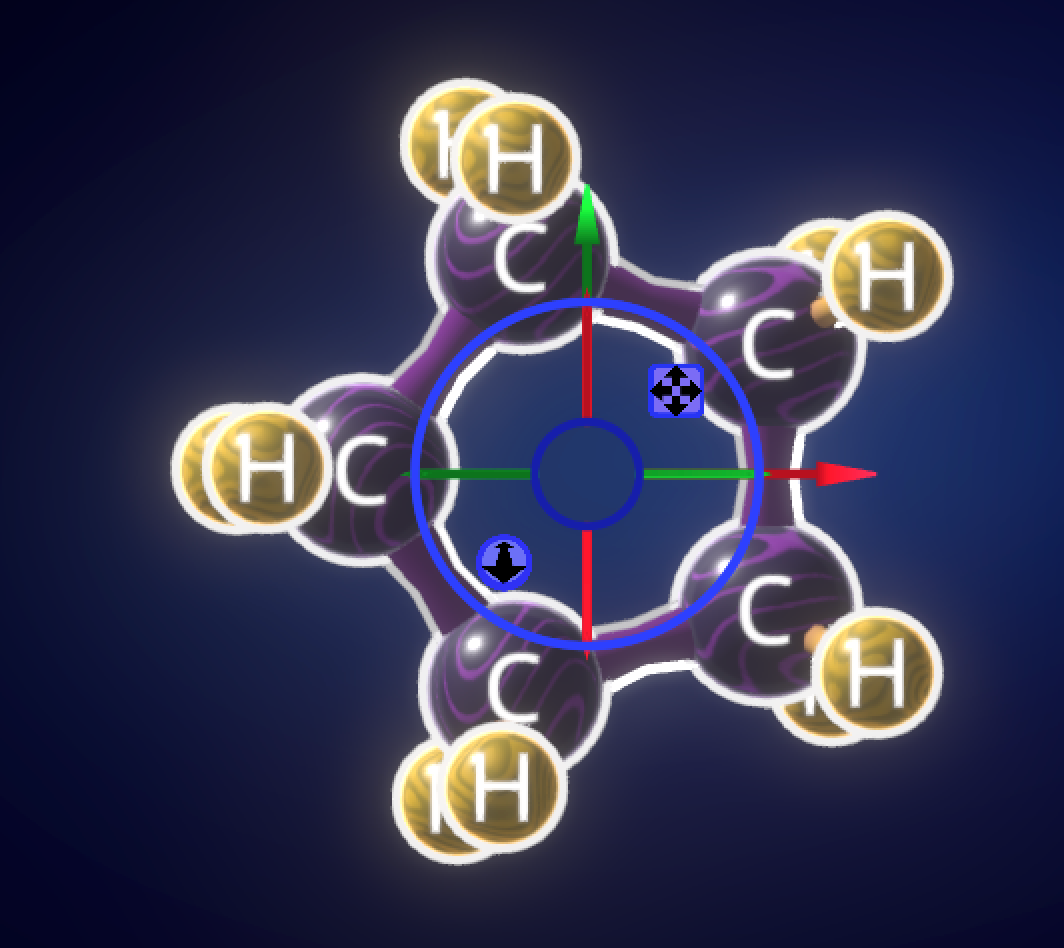If you aren’t a chemist or a molecular engineer then you probably want a little tutorial on how you can use MSEP.one to build your own nanomachines.
If you’re already a chemist, or a molecular engineer then you probably already know what you want to build with the platform, but need to know how to implement your ideas.
At the highest level, here are the steps you’ll go through as you build your molecular machines.
- Create Molecules – Build your machine parts out of bonded atoms
- Relax Molecules – Relaxation causes atoms to move to positions where their forces of attraction and repulsion cancel each other out.
- Group Molecules – Associate molecules so they can be moved by Virtual Motors
- Attach Virtual Motors to Groups – Decide how to move your molecules
- Simulate Your Machine – Run your nanomachine and see the outcome
Note about relaxation: Relaxation is a basic technique, but relatively fast. For advanced simulations requiring greater accuracy, a technique called “annealing” may be used.
“Annealing” is not covered by this tutorial.
Create Molecules
You’ll create machine parts by connecting atoms to each other in order to form molecules. There are various ways that atoms can stick together to form molecules, but in our simulation you will be connecting atoms with covalent bonds.
What are Covalent Bonds?
Covalent bonds are formed when atoms share electrons.
Different atoms have a different number of electrons they can share, meaning the number of bonds they can form varies.
For example:
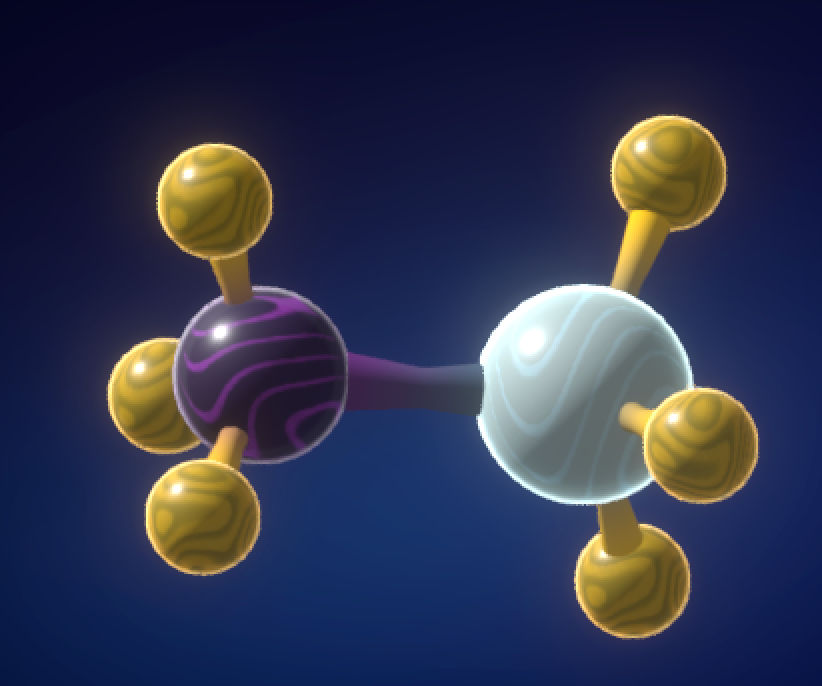
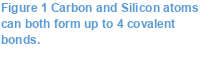

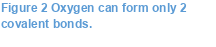
Bonded atoms both repel and attract each other. Imagine a bond is a spring. Compress the spring and when you let it go and it will expand to its normal length. Stretch the spring and when you release it, it will snap back to its original size. The distance at which the opposing forces of a covalent bond equalizes is called the bond length.
- When atoms have more than one covalent bond, the angles made between these bonds are called bond angles.
- Due to interactions between bonded atoms, bond angle and length vary depending on a molecule’s makeup.
- Even non-bonded atoms attract and repulse each other, although these forces are much weaker than bonded forces until the atoms become very close to each other. As a result, the forces between non-bonded atoms may also alter a molecule’s bond lengths and bond angles.
Create an Atom
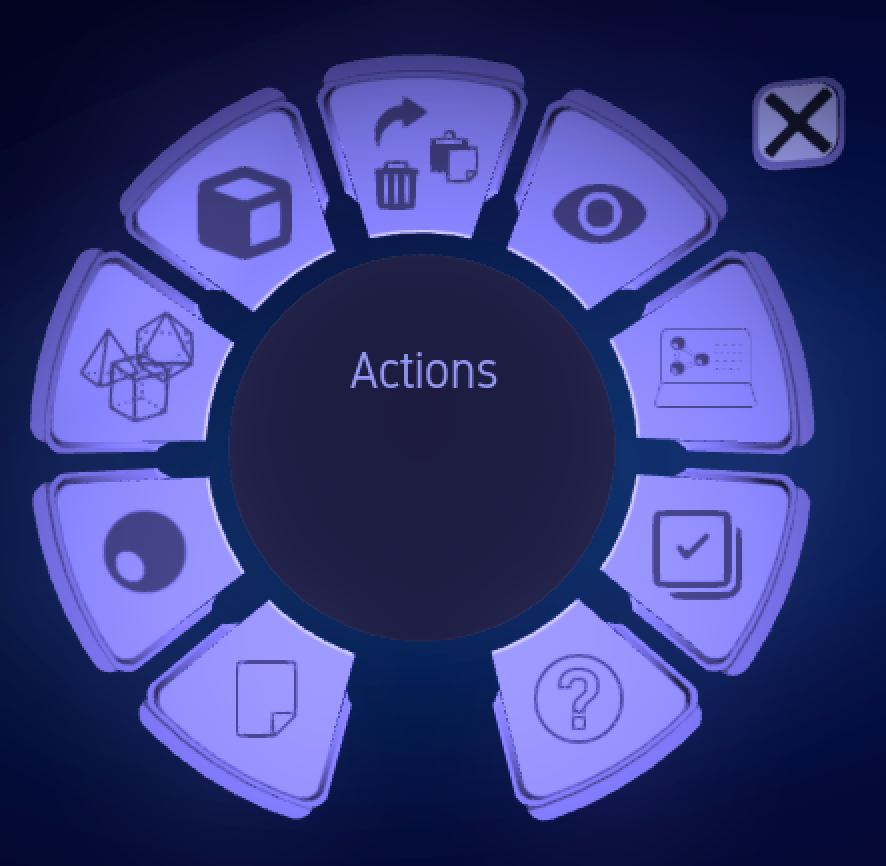
Raise the Action Ring by right-clicking your mouse.
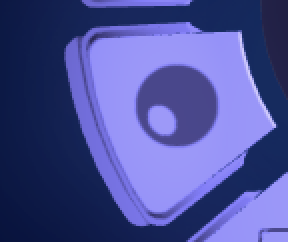
Click on the Atoms button.
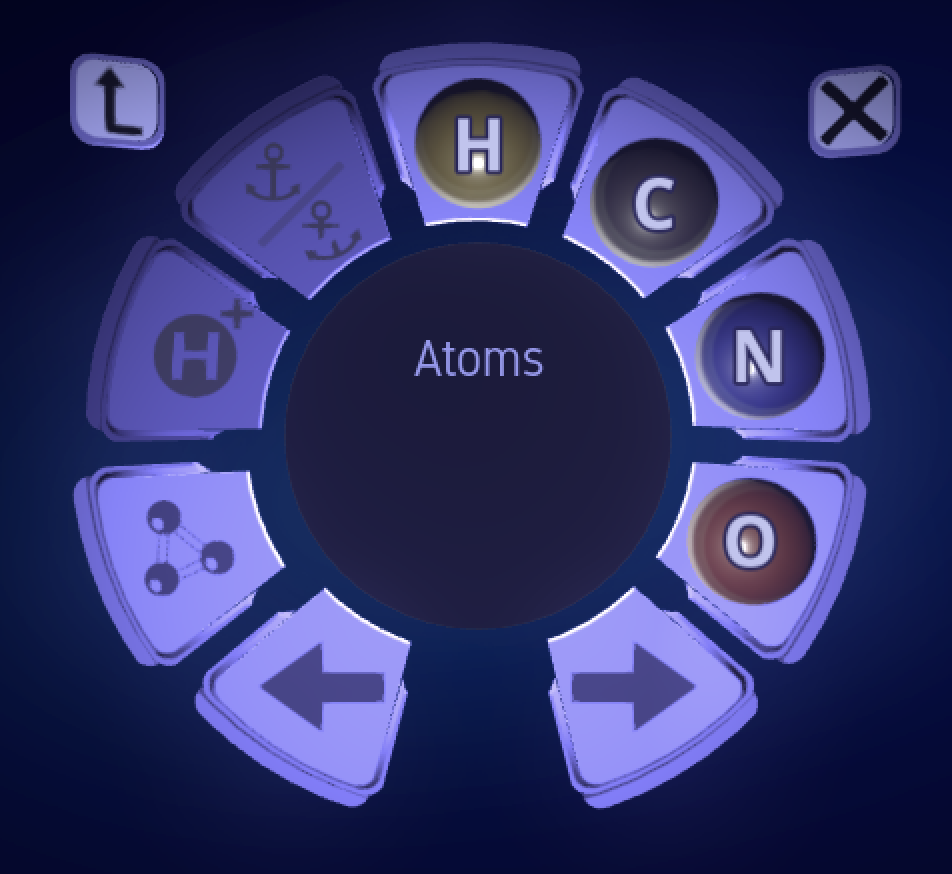
Click on the type of atom you’d like to create.
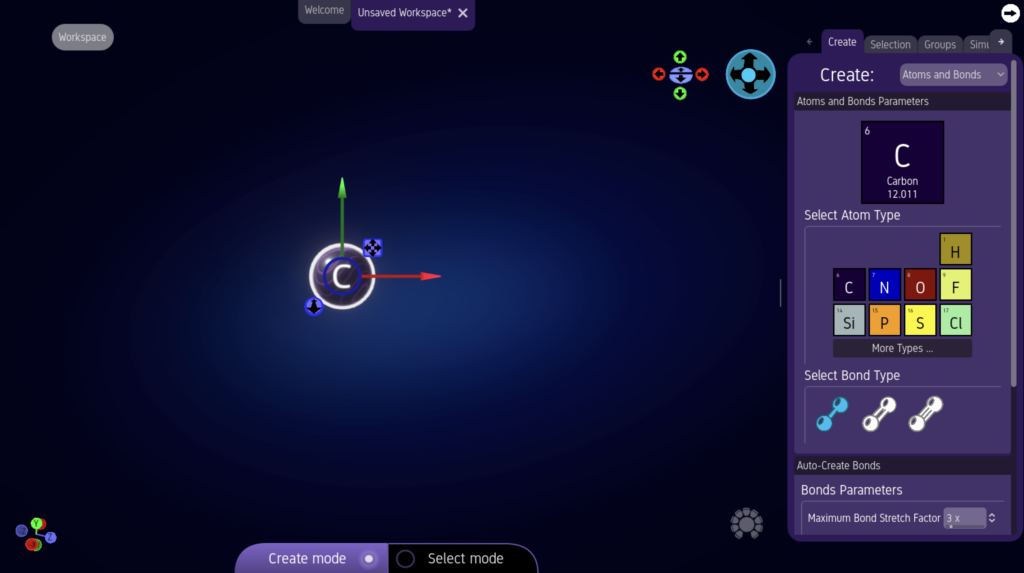
Click in the Editor Window to create the atom.
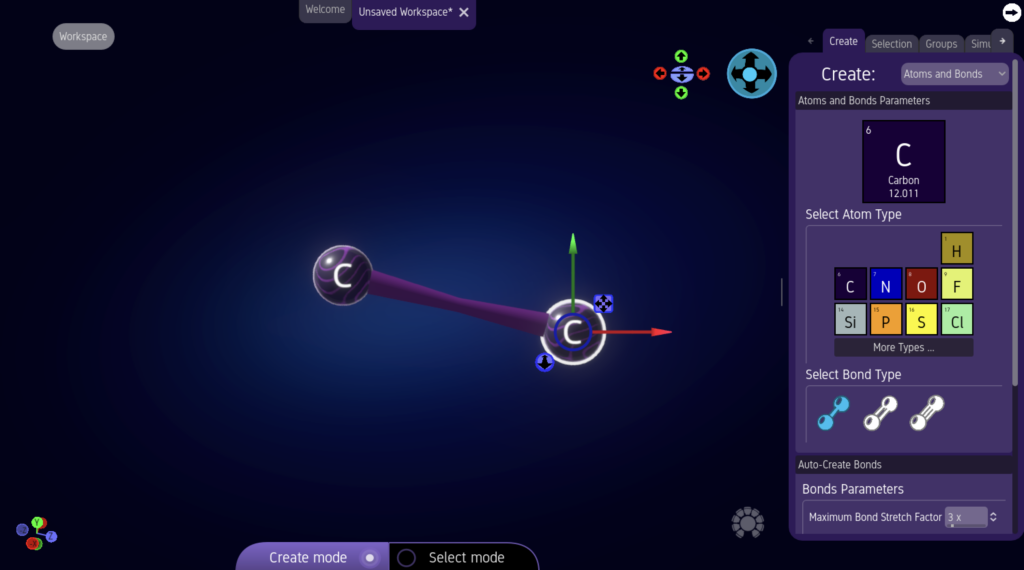
Click and hold on the atom, then drag to create a new, bonded atom.
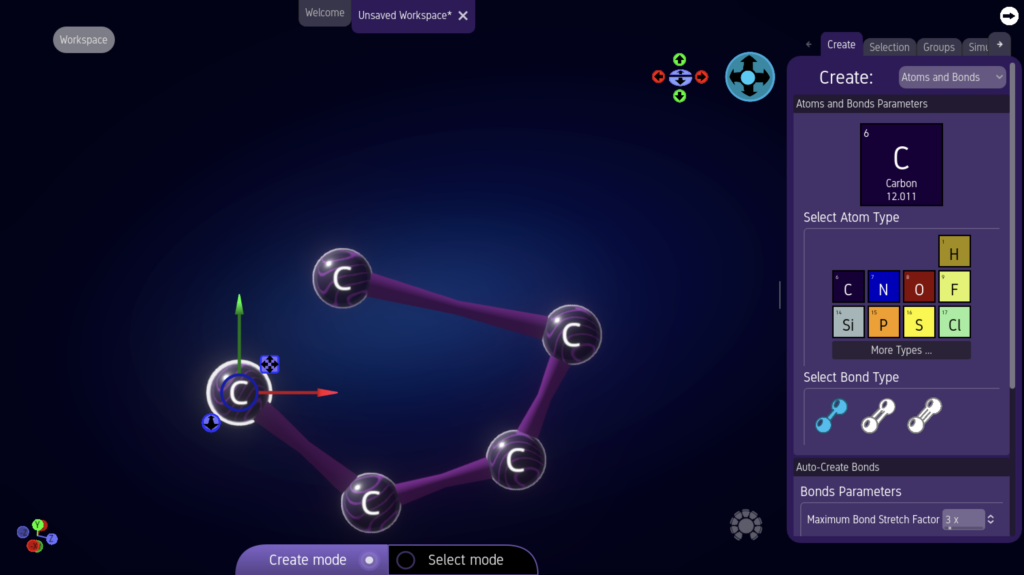
Create a few more bonded atoms.
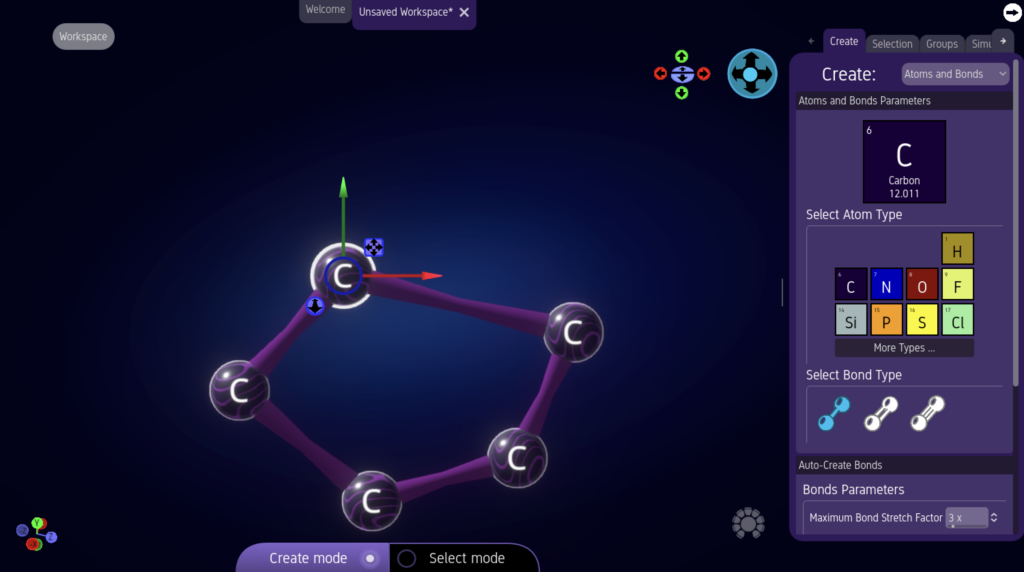
Complete the ring by clicking and dragging a bond between the first and last atoms.
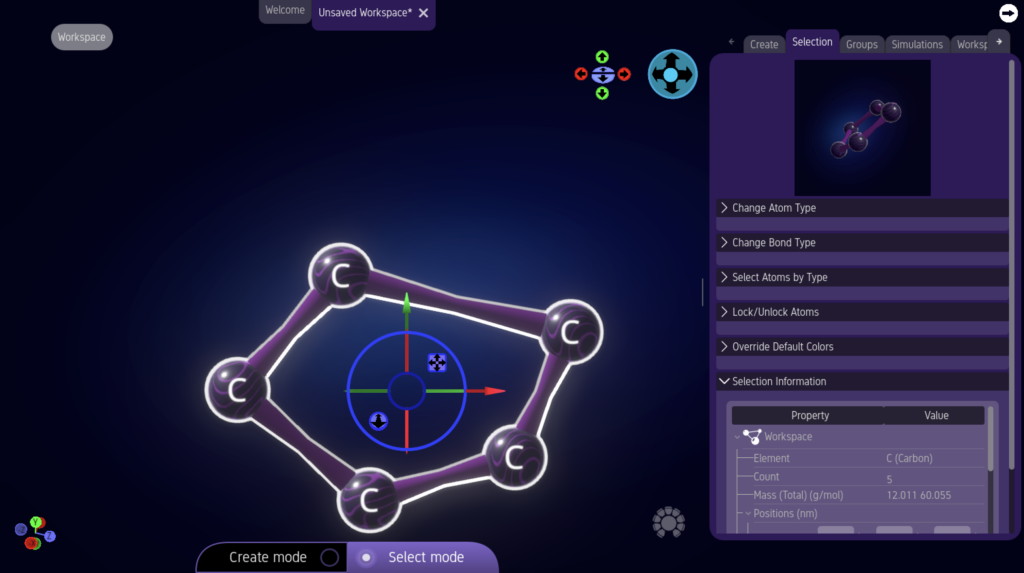
Notice that each atom has only 2 bonds. Carbon atoms require 4 bonds. You can complete each atom’s bond requirement by adding hydrogens.
First select all the atoms and bonds by surrounding them with a selection box. Click-and-hold above and to the left of the ring, then drag until all the elements are within the selection box. Complete the selection by releasing the mouse button.
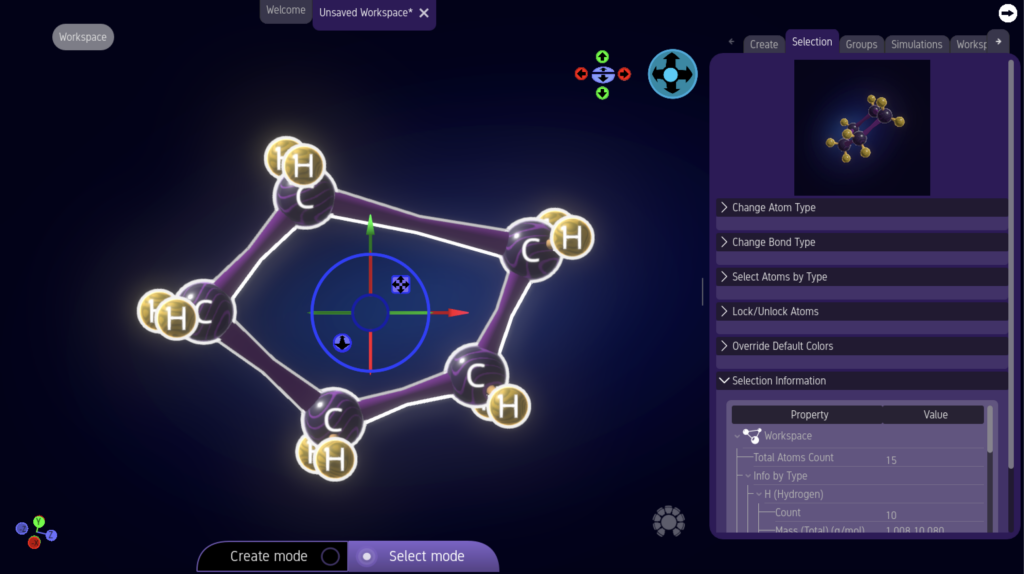
Now, raise the Action Ring. In the “Atoms” menu, choose “Correct Hydrogens.”
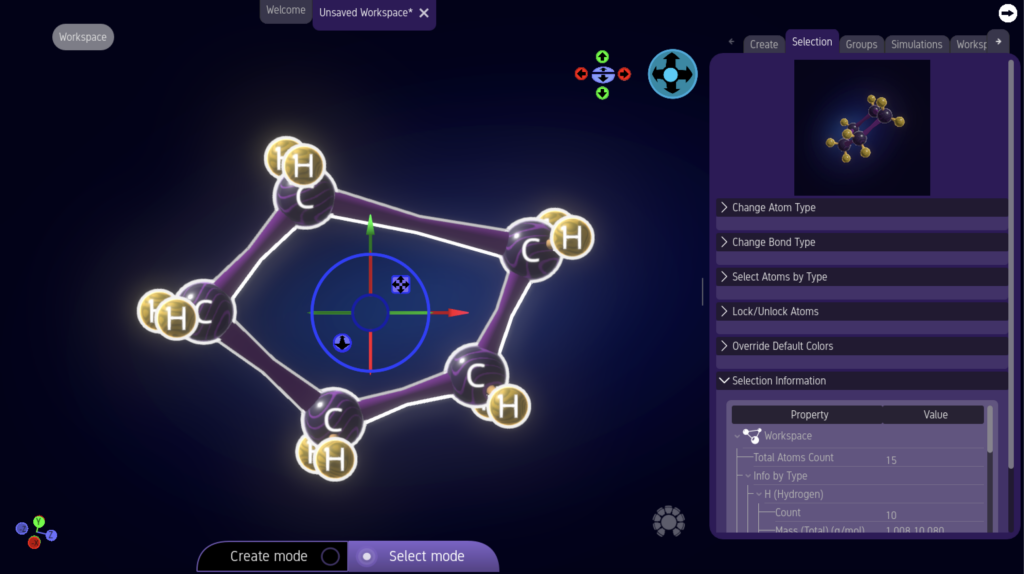
Now, raise the Action Ring. In the “Atoms” menu, choose “Correct Hydrogens.”
Now, each Carbon atom has its required 4 bonds.
Relax Molecules
Next you’ll want to Relax your new molecule. This will adjust the bonds until each atom is at a reasonable distance and position relative to the other atoms.
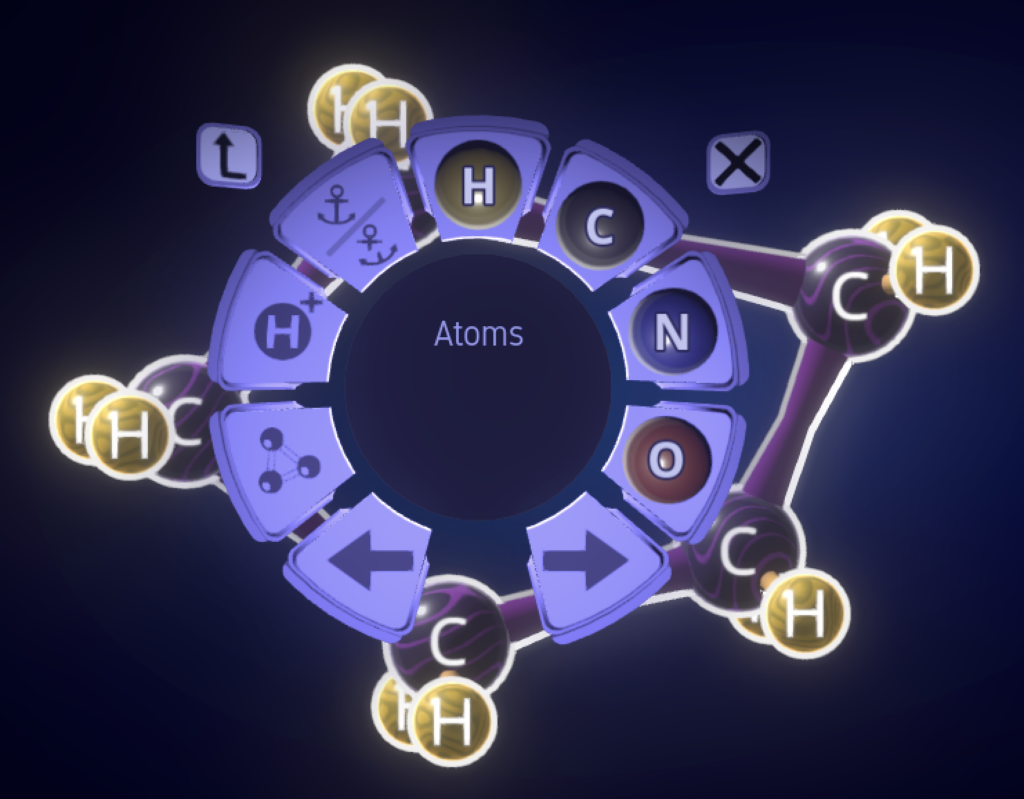
Raise the Action Ring.
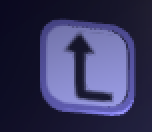
Click the “UP” menu navigation button.
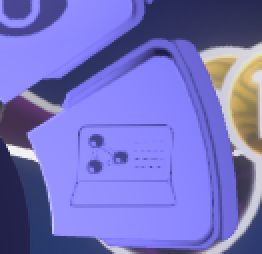
Next, click the “Simulations” button.
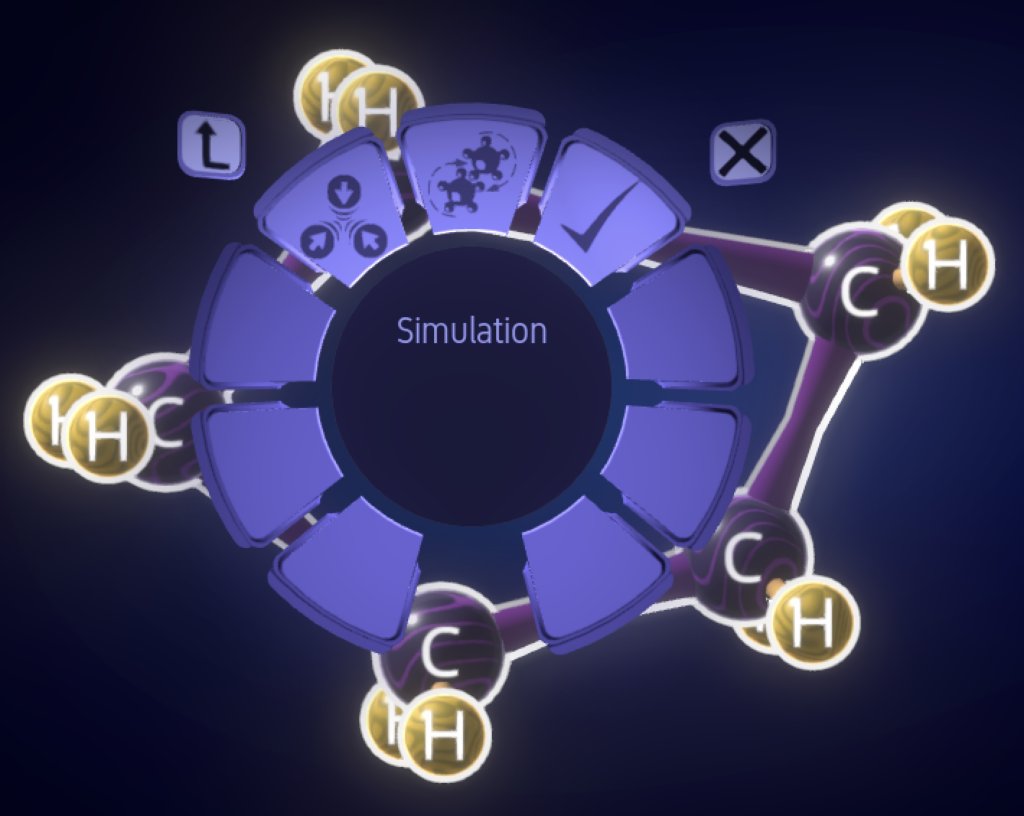
Click on the “Relax” button
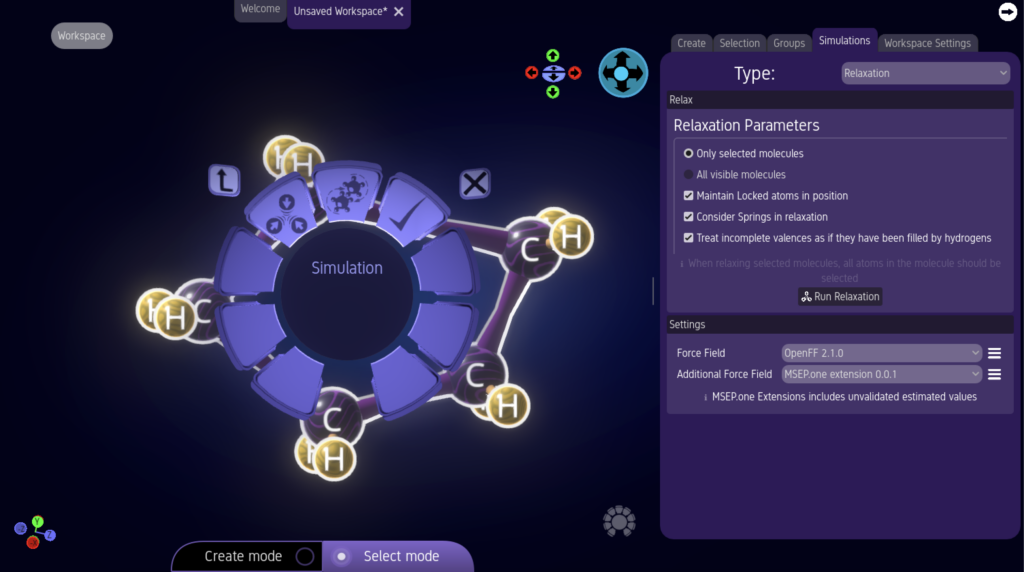
This brings up the “Relaxation Panel.”
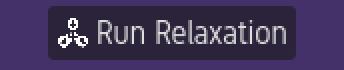
In the “Relaxation Panel,” Click “Run Relaxation.”
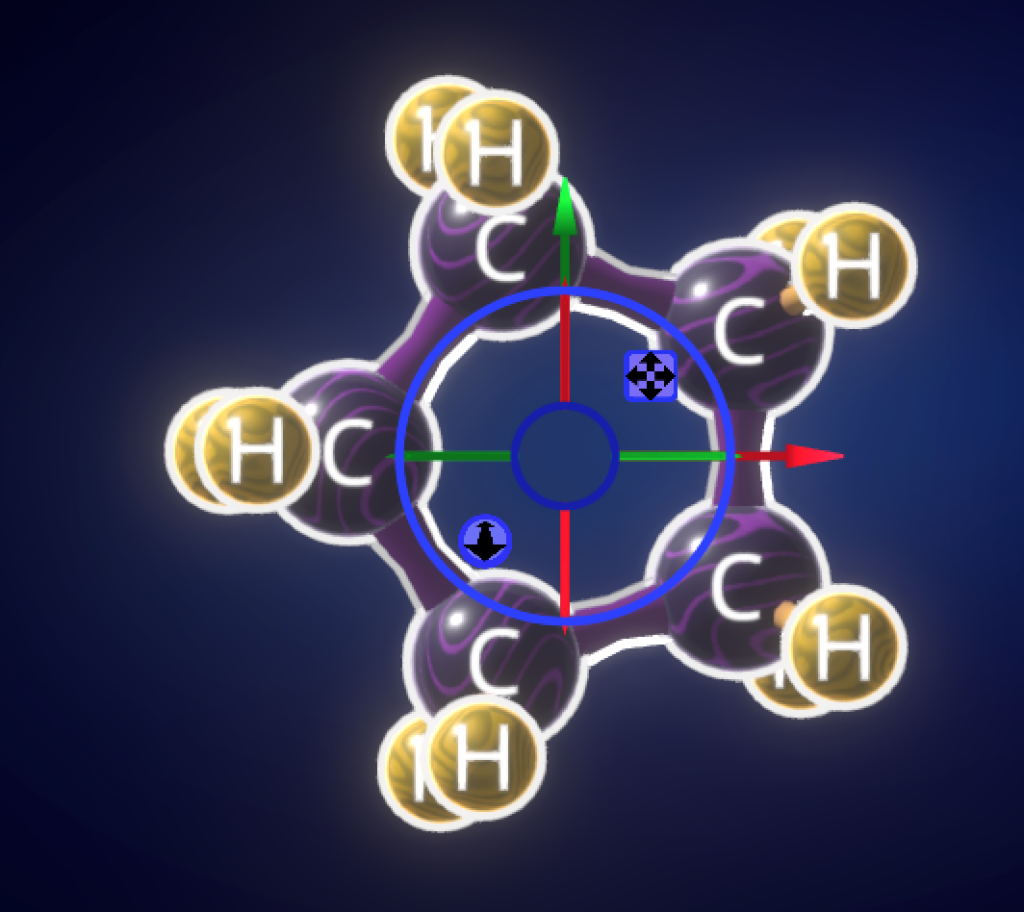
See the result.